The Correspondence Wizard enables you to generate correspondence using a predefined template set up in Template Management. Typically this would be used to send letter, email or SMS correspondence to one learner and can be opened by clicking the Generate Correspondence button on the relevant ribbon.
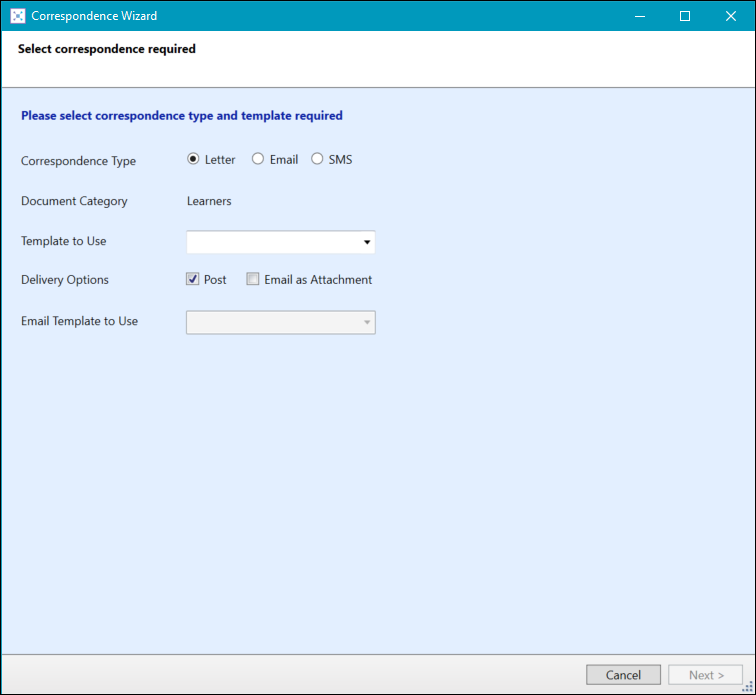
This functionality is available in the following places, each one used for a different document category:
The Enquiries tab in the applications module can be used to send enquiry correspondence, with access to the Generate Correspondence button controlled by the Run Reports - Enquiries role in the EBS Central Apps/Enqs/Enrols group.
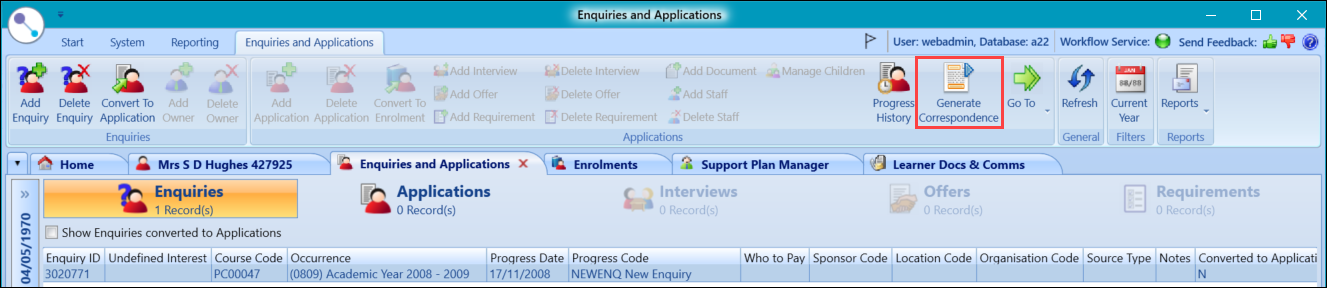
The Applications tab in the applications module can be used to send application correspondence, with access to the Generate Correspondence button controlled by the Run Reports - Applications role in the EBS Central Apps/Enqs/Enrols group.
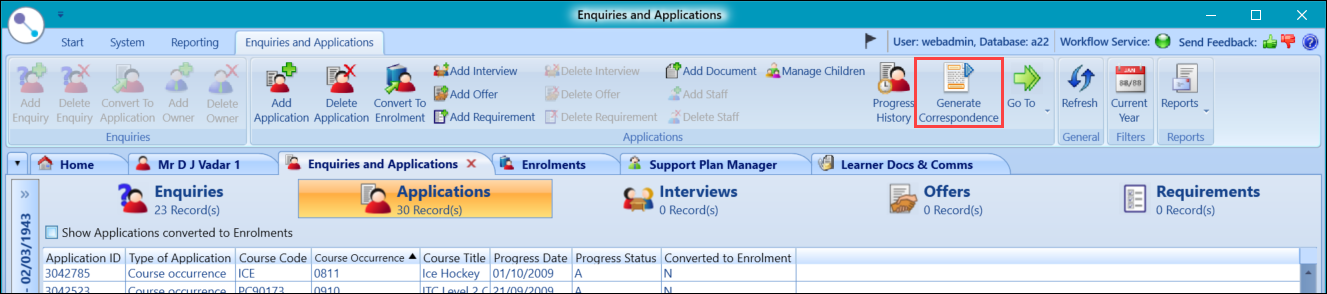
The Interviews tab in the applications module can be used to send interview correspondence, with access to the Generate Correspondence button controlled by the Run Reports - Applications role in the EBS Central Apps/Enqs/Enrols group.

The Offers tab in the applications module can be used to send offer correspondence, with access to the Generate Correspondence button controlled by the Run Reports - Applications role in the EBS Central Apps/Enqs/Enrols group.
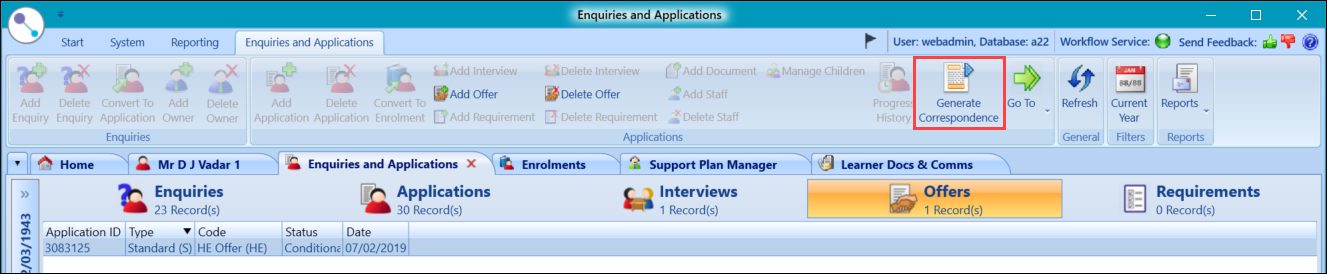
The Learner tab in Learner Details can be used to send learner correspondence, with access to the Generate Correspondence button controlled by the Run Reports - Learners role in the EBS Central Apps/Enqs/Enrols group.
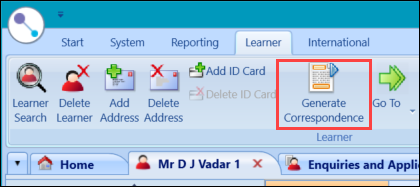
You can also send learner correspondence from the Documents and Communications screen.
The Enrolments tab in the Enrolments module can be used to send enrolment correspondence, with access to the Generate Correspondence button controlled by the Run Reports - Enrolments role in the EBS Central Apps/Enqs/Enrols group.
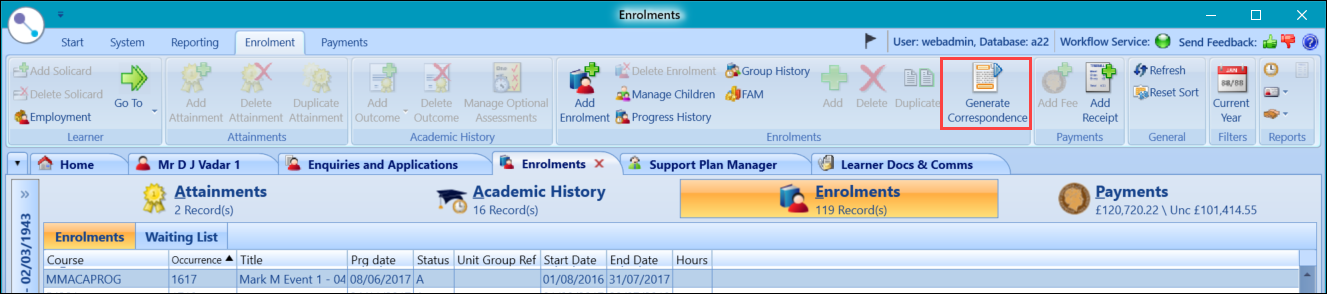
Alternatively, you can use the bulk correspondence functionality in learner manager and data miner to send correspondence to multiple learners or staff members for the following document types:
- Applications
- Enquiries
- Enrolments
- Learners
- Offers
-
Staff
You can only send correspondence to staff members in data miner.
To use the bulk correspondence functionality, select multiple records from the grid and click the Bulk Correspondence button on one of the following:
-
learner manager ribbon
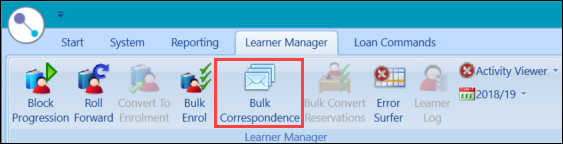
-
data miner ribbon
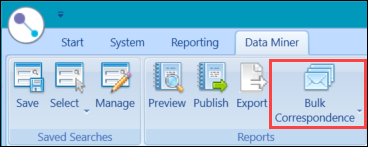
Access to the Bulk Correspondence button is controlled by the Create Bulk Correspondence role in the EBS one Correspondence group and the individual Run Reports roles for the associated functional area.